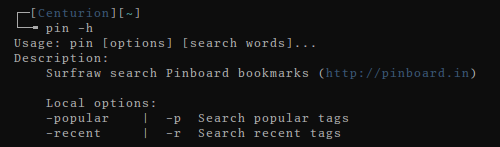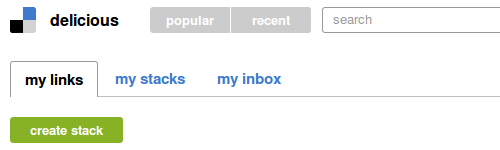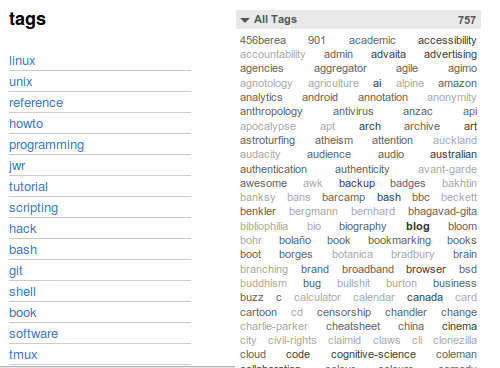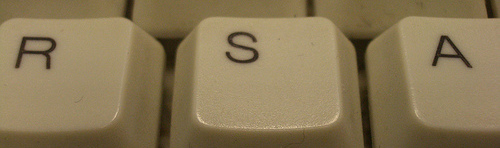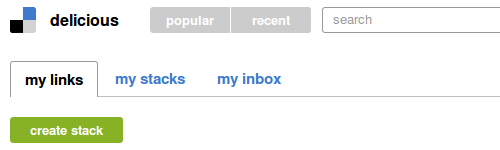
I have used
delicious,
the bookmarking service, for just on five years now and over that time
added around 1500 bookmarks. This suggests to me that I am a heavy, but
not compulsive boomarker—I tend to only add pages that I think I will
have a reasonably good chance of wanting to reference in the future.
I am (or rather, was) an unabashed fan of the service. To the point
where earlier this year I wrote
a Surfraw elvis to search the site.
As this would suggest, I use the site frequently, not just to bookmark
or retrieve my own pages, but to search for other pages that people have
considered “bookmark-worthy” (which is generally a pretty good indicator
of quality).
Like many comitted users, when the news leaked out late last year that
Yahoo was shuttering delicious,
I jumped to Pinboard and have been
synching my bookmarks
between the two sites since. In retrospect, that turned out to be an
excellent decision.
The “new” delicious was launched overnight and I think it is fair to say
that it has been completely and utterly eviscerated. It has gone from
being a site that served a very specific (and incredibly useful)
purpose—saving and tagging web pages for future use—to a bland,
lowest-common-denominator, generic “social” site, like countless others
that have arrived and disappeared with quirky names like Plurk, Plonker,
etc..
The site looks good; all light and airy and spacious (that space will,
I am sure, be quickly filled with advertising), but they have stripped
all the utility from the site. You can no longer actually access and
manage your bookmarks. It is a colossal failure.
I have 757 tags. I know that tag clouds are considered old hat, but on a
site built on taxonomies, they are still an incredibly effective way of
presenting information. The new delicious has dispensed with them. They
have also decided that I don’t need to see all of my tags, so I can now
only view 50 of them. Fifty out of seven hundred and fifty.
Presumably I am expected to guess all the rest…
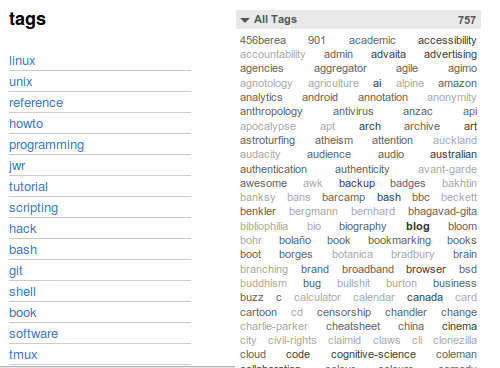
The new tag display on the left and the old, as a cloud, on the right.
These aren’t options, though. All of the settings to display tags, tag
bundles, etc., and the options to edit tags have been removed. You can’t
access any of the tools to manage your bookmarks. The designers have
decreed that you can no longer manage your information in a useful way.
Morons.
The clueless mediocrities responsible for this will probably think that
they are reinventing the site and making it relevant for a broader, less
geeky market. And they are probably right. The fact that the site looks
remarkably like a phone app suggests that sort of studied rush to the
bottom.
What they have done is something of an achievement on one level, though.
They have made Yahoo look good. In all the time that Yahoo owned
delicious, they were only able to neglect it; these new clowns have
completely fscked it…
If you bookmark sites because you are semi-intelligent and you recognize
that being able to easily access and manage information effectively is
critical to your intellectual and social wellbeing, then head over to
Pinboard and sign up
now.