 Vim is not just an editor (and not in the way that
Emacs is more than
just an editor);
it is for all intents and purposes a universal design pattern. The concept of using
Vim’s modes and keybinds extends from
the shell
through to file managers
and browsers.
If you so choose (and I do), then a significant amount of your interactions with your
operating system are mediated by Vim’s design principles. This is undeniably a
good thing™ as it goes some way to standardising your command interface (whether at the
command line or in a GUI).
Vim is not just an editor (and not in the way that
Emacs is more than
just an editor);
it is for all intents and purposes a universal design pattern. The concept of using
Vim’s modes and keybinds extends from
the shell
through to file managers
and browsers.
If you so choose (and I do), then a significant amount of your interactions with your
operating system are mediated by Vim’s design principles. This is undeniably a
good thing™ as it goes some way to standardising your command interface (whether at the
command line or in a GUI).
To that end, I have been spending more time working with Vim and trying to improve both my understanding of it’s capabilities, the environment in which I use it and how I can optimise both of those conditions to not necessarily just be more productive, but to minimise friction in my work flows.
A large part of my job involves writing and, happily, so does a good deal of what constitutes my leisure activity. Whether it is emails written in Mutt, these blog posts, longer documents written in LaTeX, or just roboposting to forums; it is Vim all the way down. So I have spent some effort setting up Vim to make that experience as comfortable as possible.
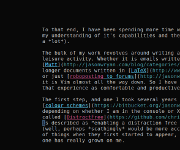 The first step, and one I took several years ago now, was to write custom
colour schemes,
depending on whether I am in the console or X. Several weeks ago, I came across a Vim plugin
called DistractFree, which
is described as “enabling a distraction free writing mode.” I had always been slightly
(well, perhaps scathingly would be more accurate) cynical when reading about these sorts
of things when they first started to appear, but—after playing with two or three of them—this
one has really grown on me (see the screenshot on the right).
The first step, and one I took several years ago now, was to write custom
colour schemes,
depending on whether I am in the console or X. Several weeks ago, I came across a Vim plugin
called DistractFree, which
is described as “enabling a distraction free writing mode.” I had always been slightly
(well, perhaps scathingly would be more accurate) cynical when reading about these sorts
of things when they first started to appear, but—after playing with two or three of them—this
one has really grown on me (see the screenshot on the right).
I adapted my colour scheme for it, added a line to my ~/.vimrc to enable it for specific document types, and have not looked back.
1
| |
The final piece was to set up spell checking to work properly. As well as using English, I wanted to share my personal whitelist of words between all of my machines, so I define a location in ~/.vimrc as well:
1 2 3 | |
Then it is just a matter of ensuring that misspelled or other flagged words (like those that should be capitalised) are highlighted correctly. This required a couple of lines in my colour schemes:
1 2 3 4 5 6 7 8 9 10 11 | |
The most significant change, however, was that I recently purchased a hard copy of Drew Neill’s excellent Practical Vim. I have long been a fan of Drew’s excellent podcast, Vimcasts, and the book is every bit as impressive as the collection of those episodes, and more. Reading it on my commute over the last week, I have been constantly amazed at the power and flexibility of this editor and Drew’s ability to clearly articulate how to work economically and efficiently with it. I’m convinced this is an invaluable resource for anyone that currently uses Vim or wants to learn.
I expect that, over time, as I become more proficient with Vim, that I will adapt some of these settings, but for the time being they feel very comfortable and allow me to focus on hacking words together (and to do the occasional bit of scripting on the side)…
Notes
Image is from the cover of Drew Neill’s Practical Vim, by Ben Cormack.